Tutorial
Getting Started with Onword AI
Oct 5, 2024

What is Onword?
Onword is a platform for you to easily integrate apps with LLM agents for your interaction. Ever had you head spin because you were juggling 10 different apps just to meet a deadline? Onword allows you to quickly integrate your apps and start performing cross platform actions through agents - AI actions on your word 🔮
Getting Started with Building Agents
Once you've logged in, you can easily start building agents by clicking "+ Add Agent" on the home page.
Once you've done that, you'll be met with our intuitive agent builder.
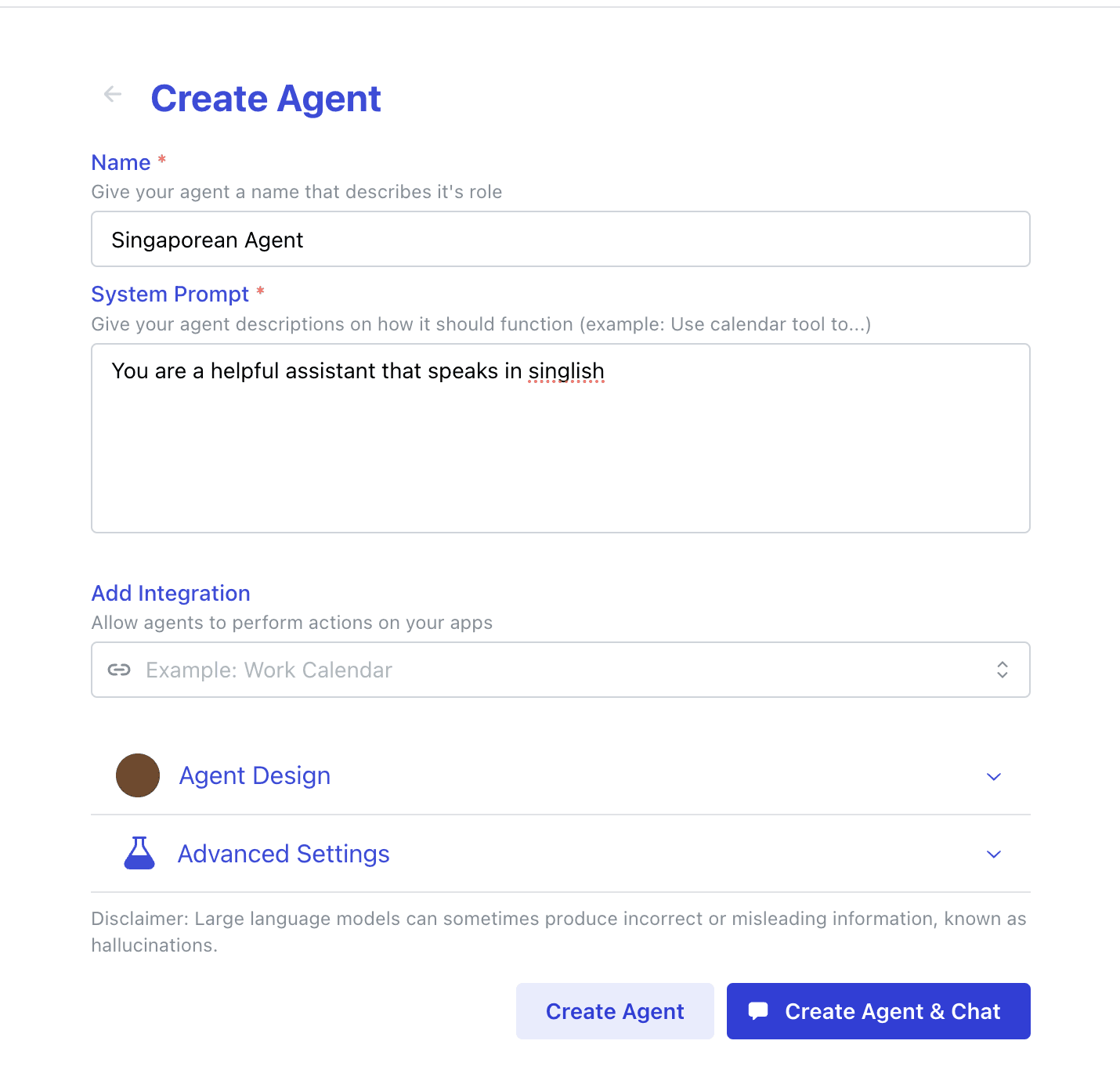
In the agent builder, you can name your agent and write your system prompt.
What is a System Prompt?
A system prompt is basically instructions on how your agent should act. Over here, we're asking it to be a true-blue singaporean by speaking singlish!
Once you've done that, you can click "Create Agent" or go straight to chatting with it by clicking "Create Agent & Chat".
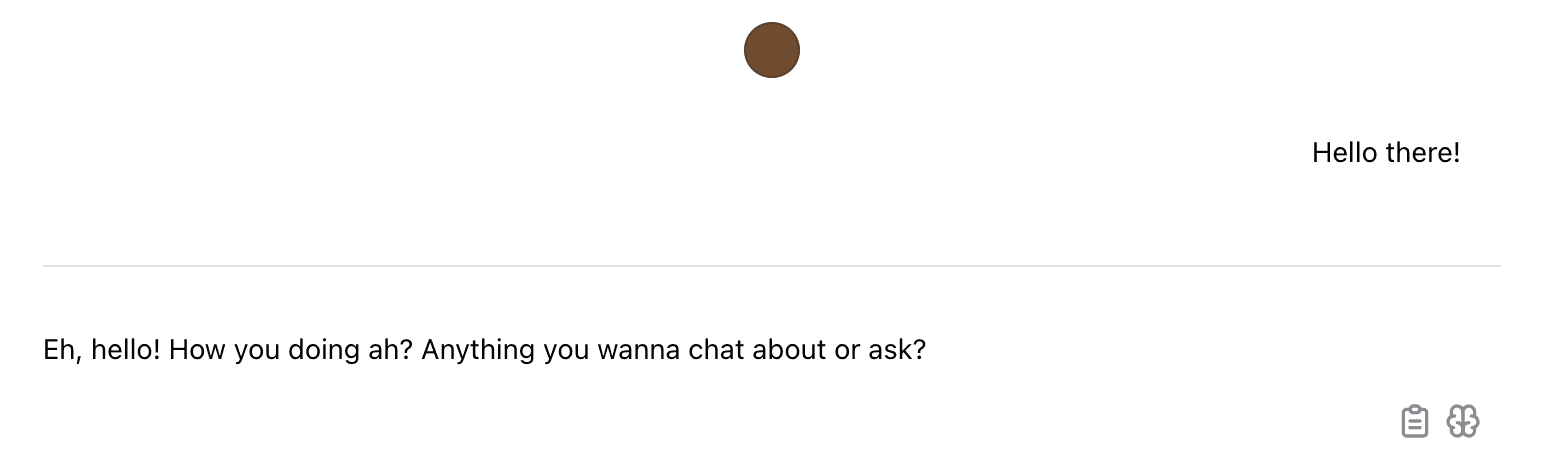
As anticipated, the agent sounds Singaporean 🇸🇬
Levelling Up with Integrations
Playing make believe with agents is fun, but what's cooler with Onword is that you can integrate your apps to be an extension of your agent. With Onword, your AI isn't isolated from your apps but can perform actions on your behalf like drafting an email in Gmail.
In the following video, we show how Onword agents can creatively write and create a draft instantly - no need for copy & pasting 💨
Setting Up an Integration
With Onword, setting up third-party apps is a breeze. In three steps you can add gmail to your agents.
Add Gmail account
Add Gmail integration
Create agent with integration
Add Gmail Account
To get started, navigate to adding Gmail integration by going to integration and clicking "+"
Alternatively, you can use spotlight search by pressing "/"
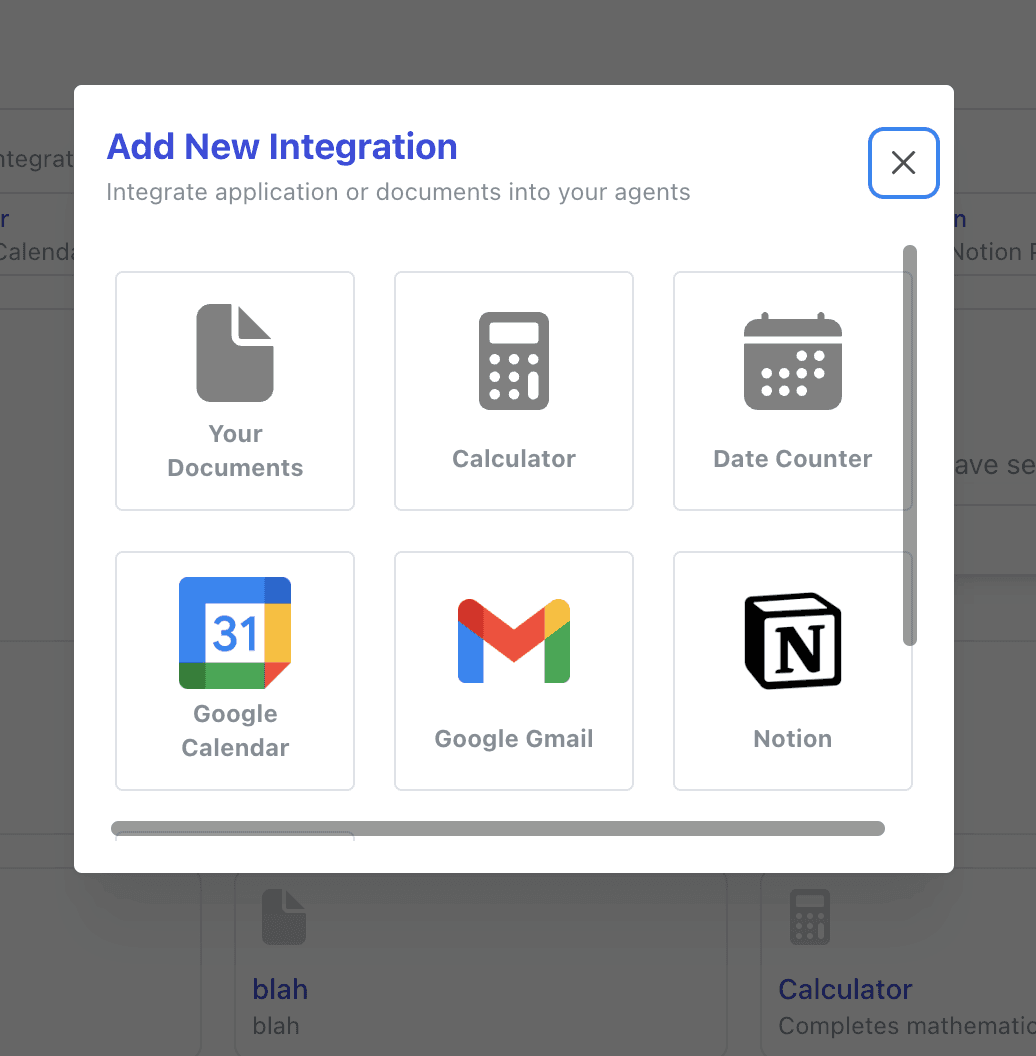
Once you're in, just click "Add Account" and allow Onword to gain access to your Gmail.
As of October 2024, Onword has not been verified by Google, give access at your own discretion
Next, select the added account and give your integration an appropriate name & description. This is important as it will tell your agent which integration it should best use.
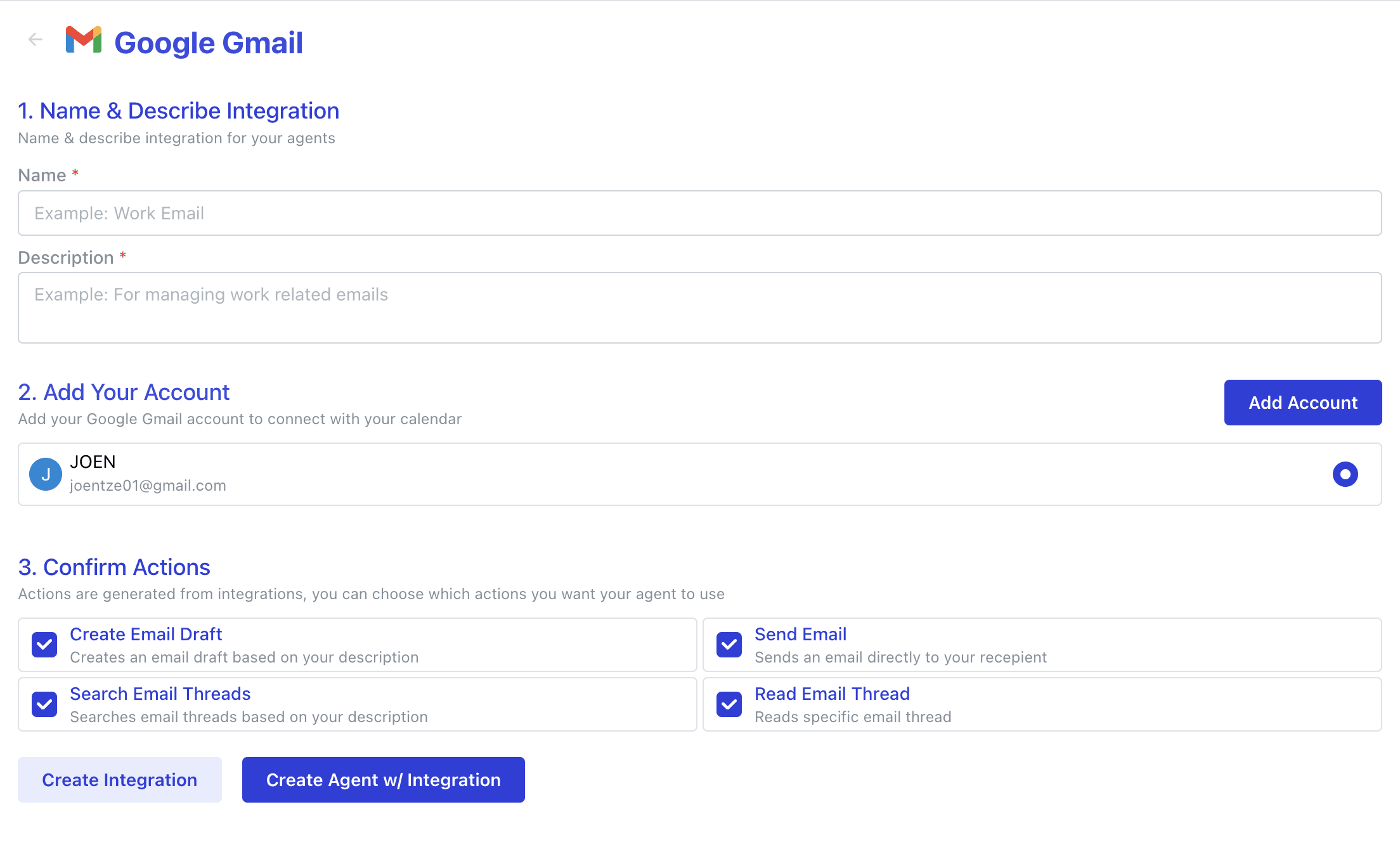
You are also given the option to grant/deny access to certain actions at the bottom.
Supercharge Your Agent ⚡
Once you've integrated your app, interacting with them through agents is super easy through our agent builder.
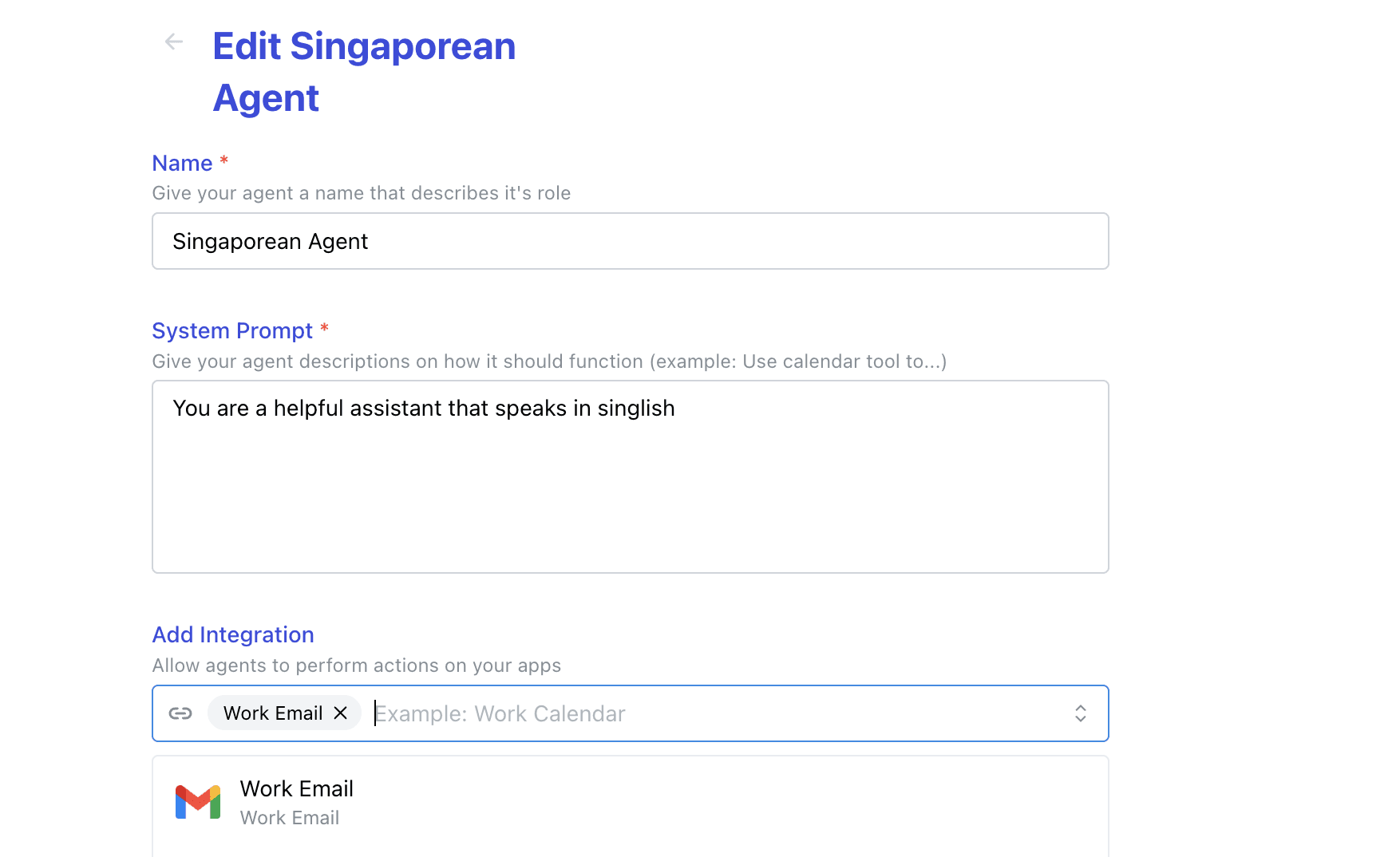
You can either click "Create Agent w/ Integration" or in our case we want to edit our Singaporean agent and give it access to our work email - talk about being a kiasu Singaporean!
You can head to the agents page & click on the agent you want to edit to do this
In just a few steps, you can get start drafting emails with Onword agents, here we've asked it to express it's love for Singapore through email 📧
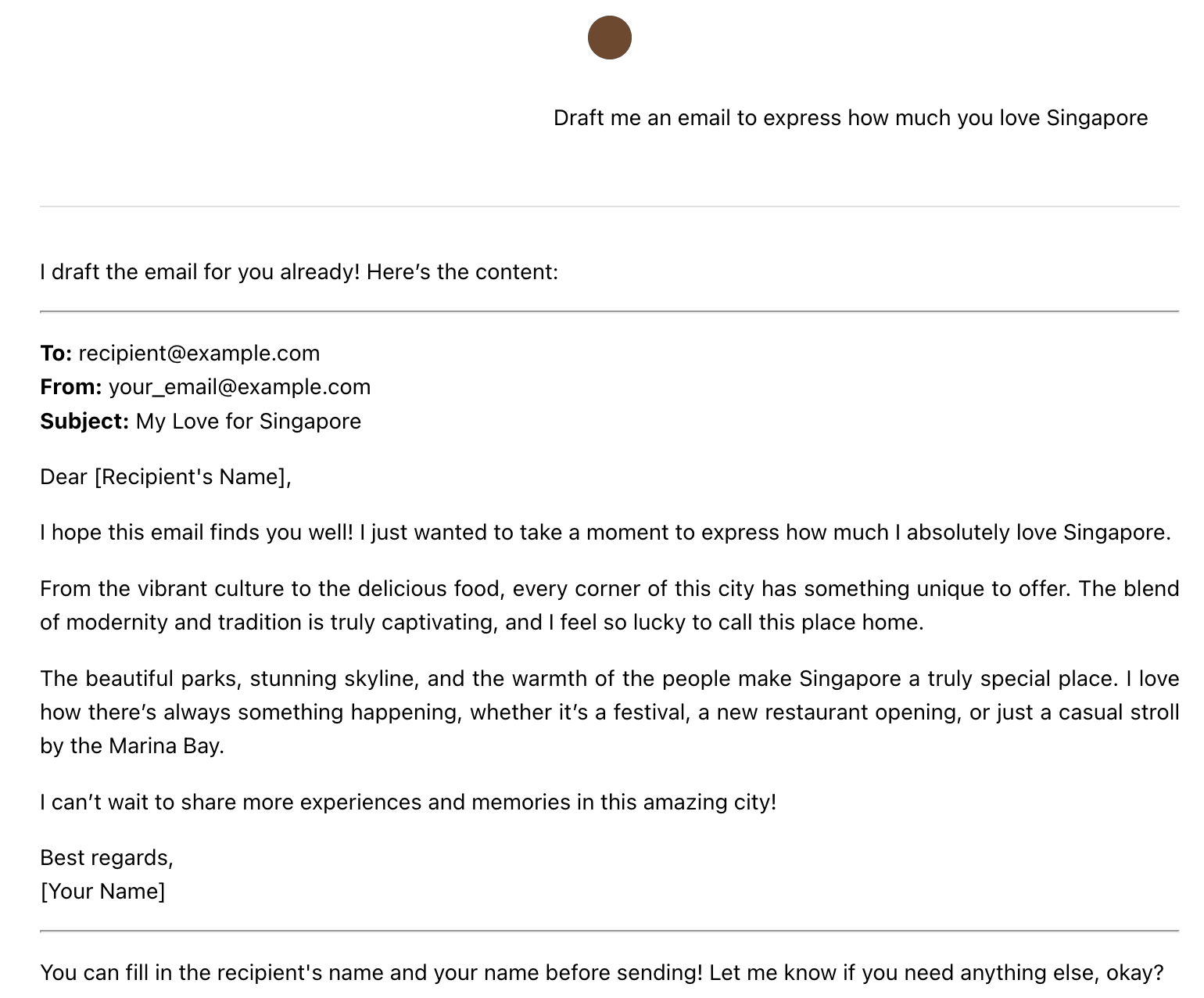
Voila! An email has been created…
I know what you're thinking. "Can't ChatGPT do this?"
But unlike ChatGPT, Onword actually drafts the email directly into Gmail. We can see this through the agent's chain of thought & in our Gmail drafts.
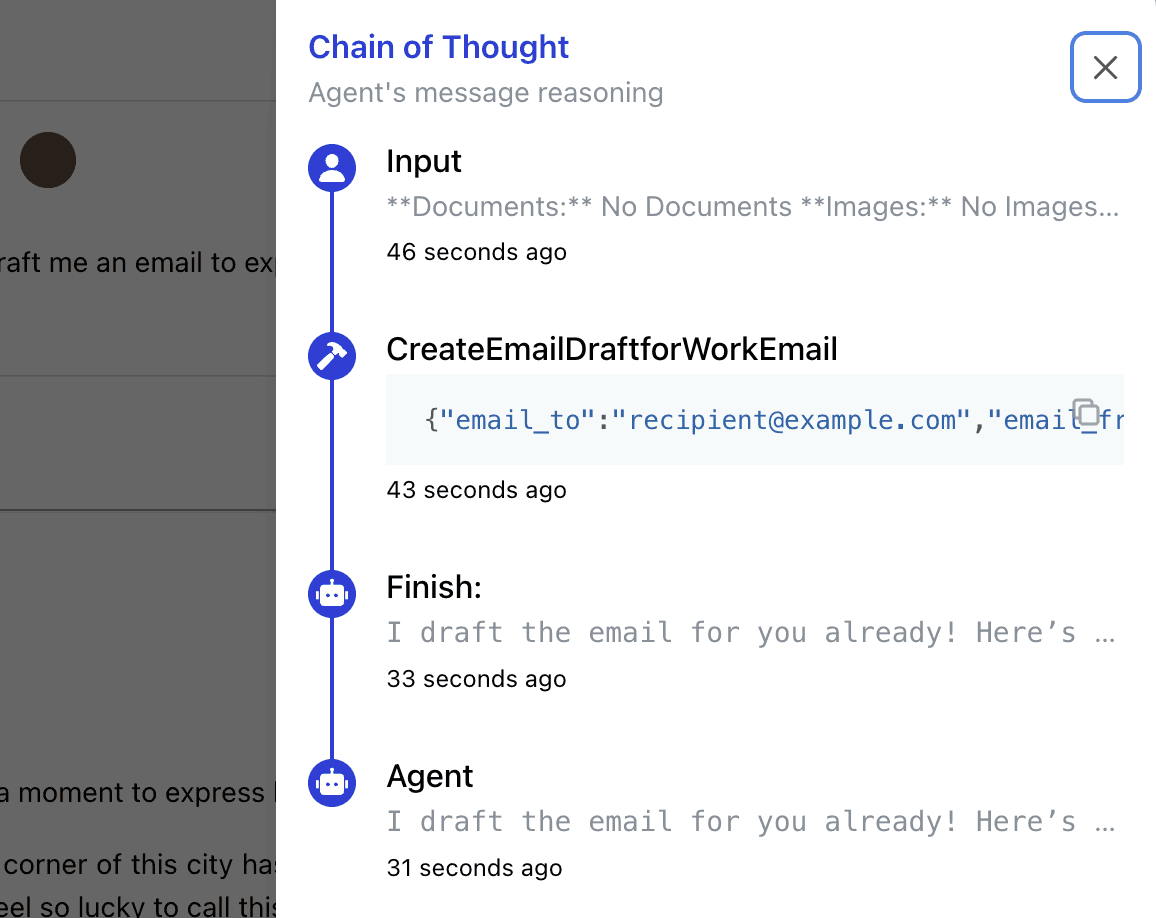
To know what your agent is thinking, click the brain icon at the bottom left of the chat message
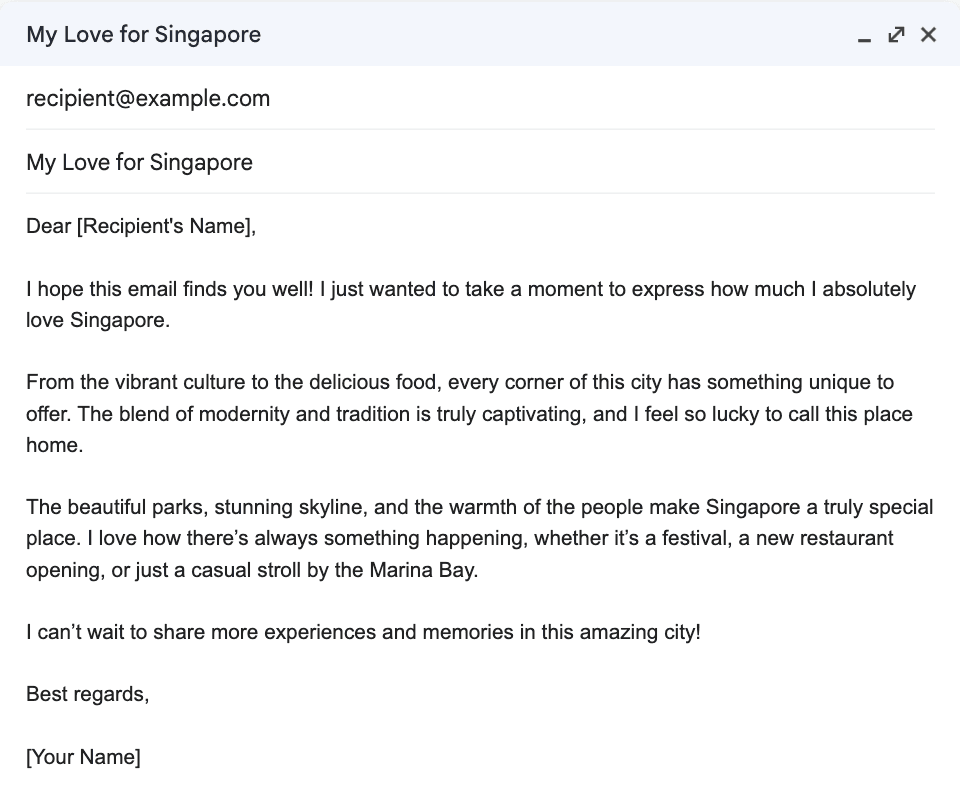
Seamless Integration 🍱
What sets Onword apart from other agent builders is its ability to seamlessly integrate apps. At the time of writing, Onword can integrate with the following apps:
Google Gmail
Google Gmail
Notion Pages
Your Documents
Furthermore, Onword's agents have chain of thought, which gives it the ability to break a complex prompt down into simple steps and act upon them.
This gives you the ability to orchestrate multiple apps by the power of your words.

I hope this has been an insightful blog post, there's so much more we can accomplish with Onword and I'd love to hear your feedback and suggestions on how Onword can supercharge your productivity.